Response to Outstanding Tax Demand
Introduction
Once the e-Filed returns are processed and outstanding tax demand available in e-Filing
portal, assessee is facilitated to submit the response against outstanding tax demand raised
by CPC/AST.
Process
The detailed process to submit the Response to Outstanding Tax Demand is as below
1. Logon on to www.incometaxindiaefiling.gov.in with your User ID, Password and Date of
Birth/ Incorporation.
2. Go to e-File > Response to Outstanding Tax Demand
3. Enter PAN and Captcha code and click on Submit button.
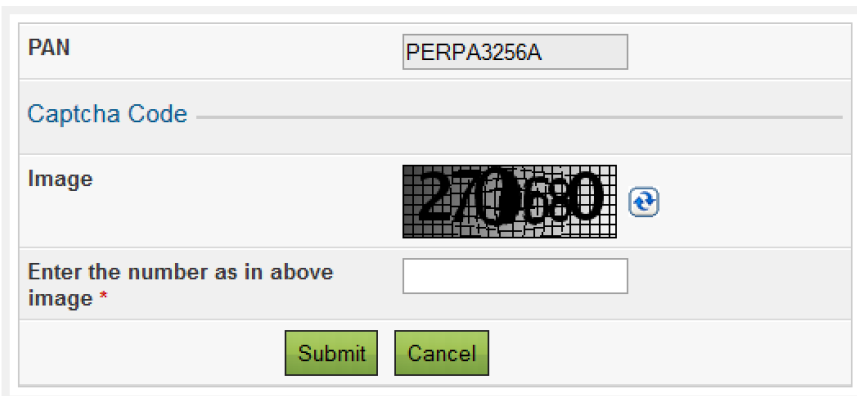
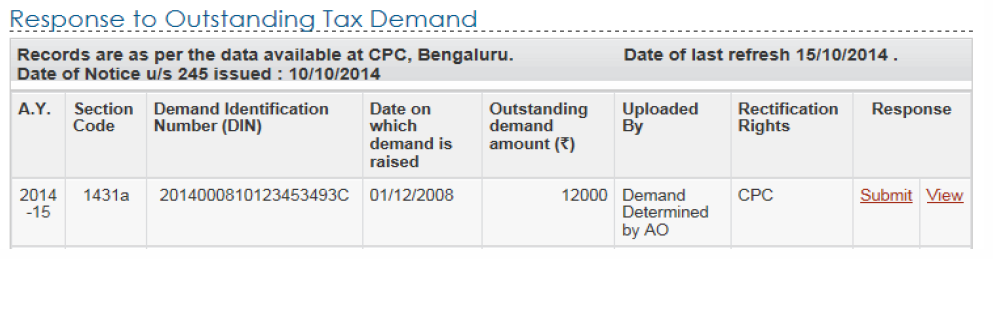 5. Assessee must click on ‘Submit link under Response column for the respective AY in order
5. Assessee must click on ‘Submit link under Response column for the respective AY in order
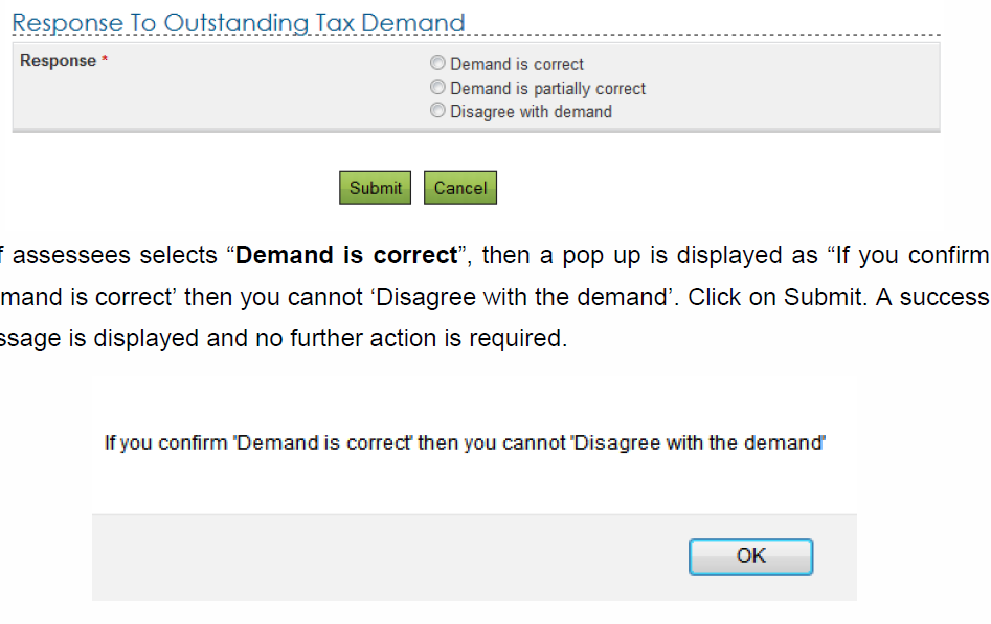
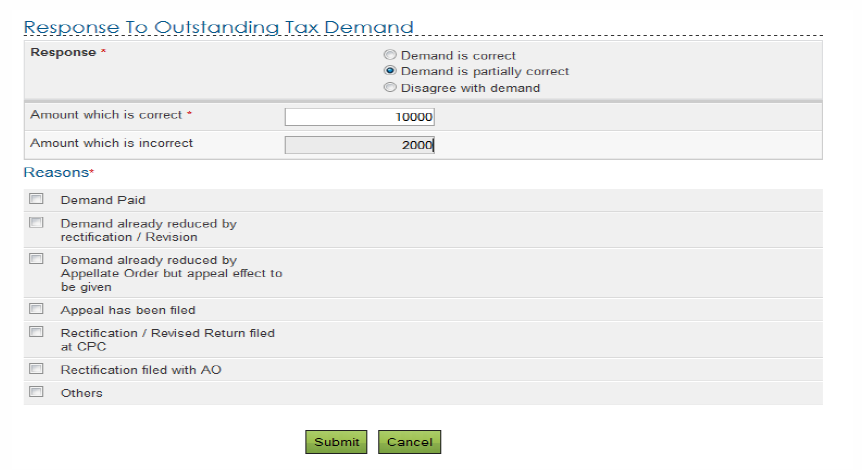
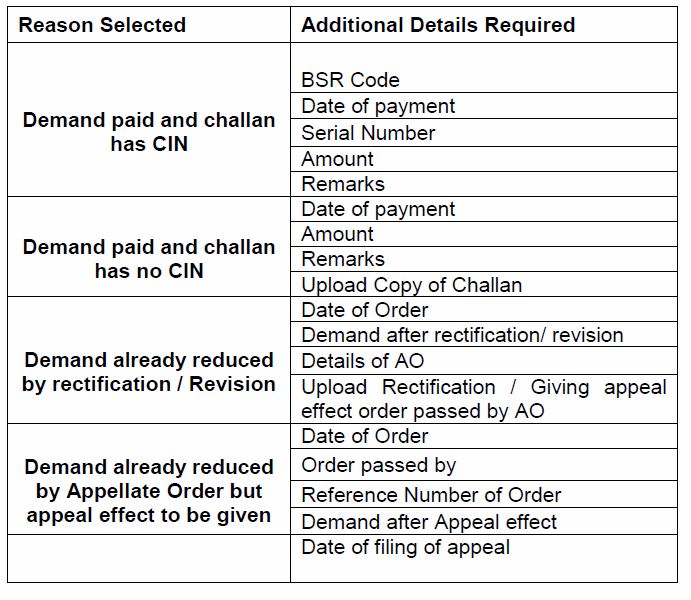
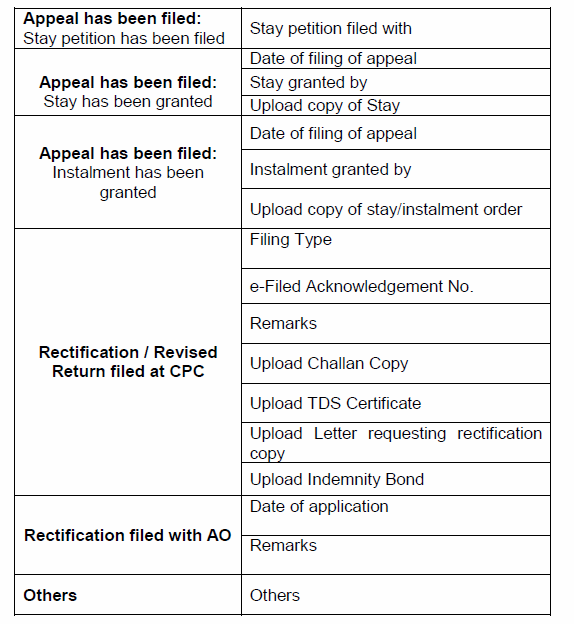
Introduction
Once the e-Filed returns are processed and outstanding tax demand available in e-Filing
portal, assessee is facilitated to submit the response against outstanding tax demand raised
by CPC/AST.
Process
The detailed process to submit the Response to Outstanding Tax Demand is as below
1. Logon on to www.incometaxindiaefiling.gov.in with your User ID, Password and Date of
Birth/ Incorporation.
2. Go to e-File > Response to Outstanding Tax Demand
3. Enter PAN and Captcha code and click on Submit button.
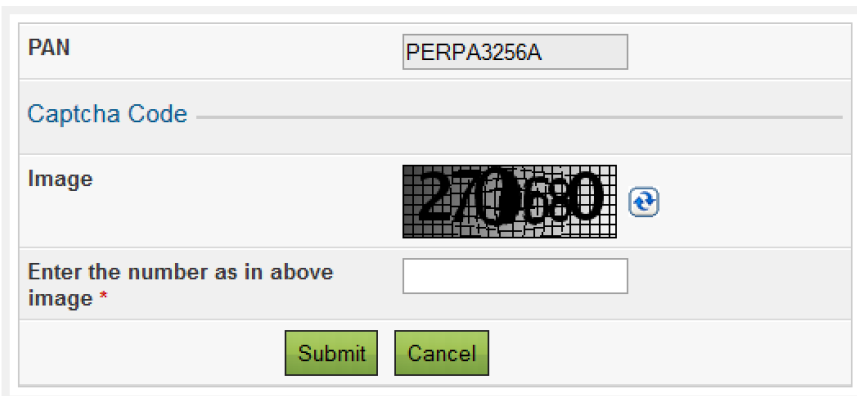
4. On successful validation if there is any Outstanding Tax Demand, the “Response to
Outstanding Tax Demand” available with the following details
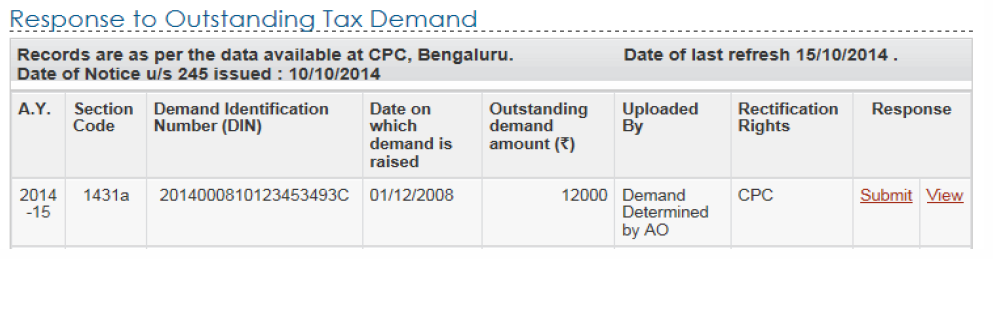 5. Assessee must click on ‘Submit link under Response column for the respective AY in order
5. Assessee must click on ‘Submit link under Response column for the respective AY in order
to submit the response. Assessee has to select one of the options from the radio button.Response to Outstanding Tax Demand
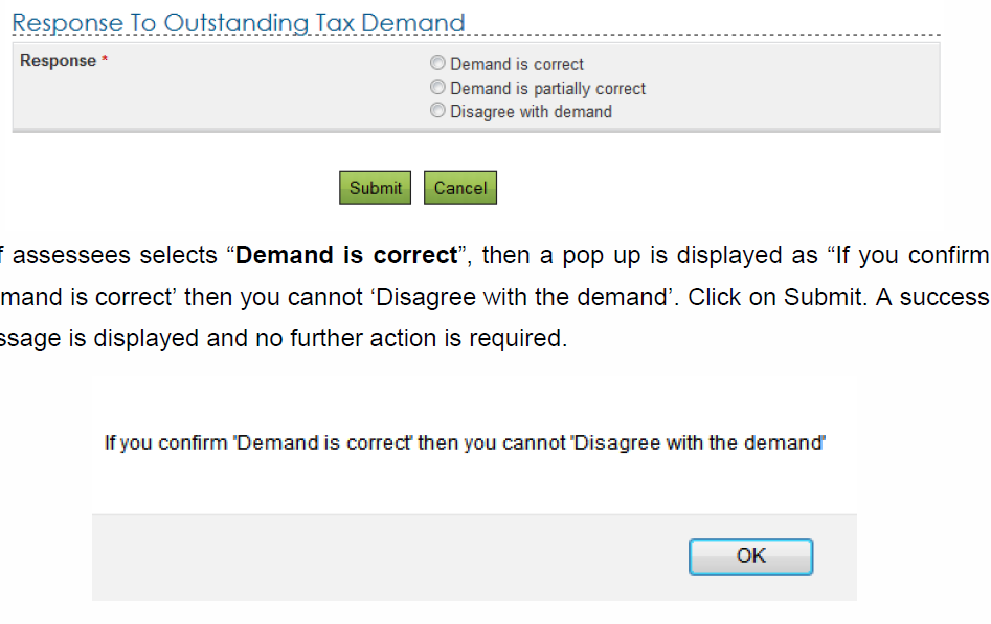
6. If assessees selects “Demand is correct”, then a pop up is displayed as “If you confirm
“Demand is correct’ then you cannot ‘Disagree with the demand’. Click on Submit. A success
message is displayed and no further action is required
Response to Outstanding Tax DemandResponse to Outstanding Tax Demand
Introduction
Once the e-Filed returns are processed and outstanding tax demand available in e-Filing
portal, assessee is facilitated to submit the response against outstanding tax demand raised
by CPC/AST.
7. If assessee selects “Demand is partially correct”, then two amount fields will be
available.
– Amount which is correct- Enter the amount which is incorrect.
If the amount entered here is equal to the demand amount, then one pop is displayed
“Since the amount entered is equal to outstanding demand amount, please select the
option “Demand is correct”
Note: If amount entered is equal to Outstanding demand amount than user shall
not be allowed to submit with this option.
– Amount which is incorrect: Amount is auto filled which is the difference between
the outstanding amount and Amount which is correct.
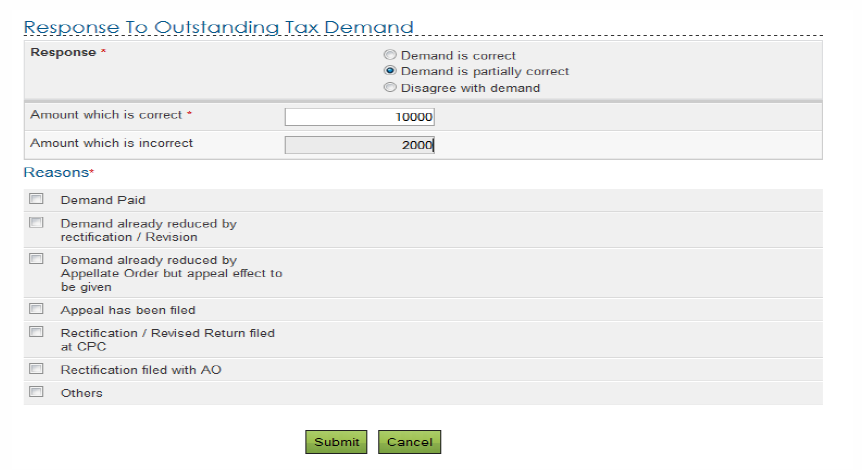
8. If amount entered is not equal to outstanding demand amount than user should mandatorily fill one or more reasons listed below-
– Demand Paid –
– Demand paid and challan has CIN
– Demand paid and challan has no CIN
– Demand already reduced by rectification/revision
– Demand already reduced by Appellate Order but appeal effect to be given
– Appeal has been filed
– Stay petition filed with
– Stay granted by
– Instalment granted by
– Rectification / Revised Return filed at CPC
– Rectification filed with AO
– Others
– Based on the reason selected, the assessees needs to provide additional information as per the below table.
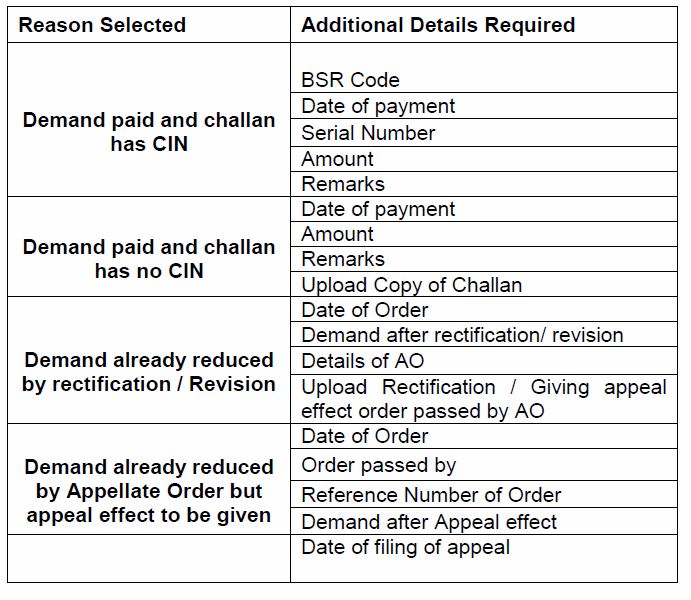
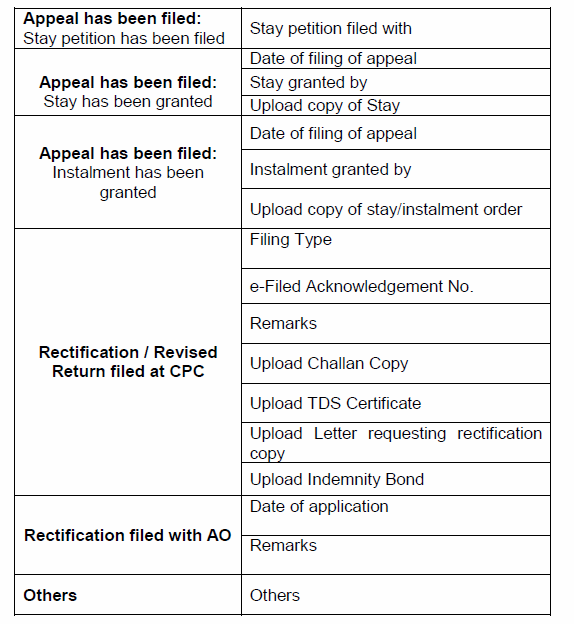
Note: Total Attachments size should be up to 50 MB.
9. If assessee selects “Disagree with the Demand” “, then assessee must furnish the details for disagreement along with reasons. Reasons are same as provided under ““Demand is partially correct”.
FOR MORE TUTORIAL CLICK HERE AND DOWNLOAD PDF FILE.