Go to List of Vouchers
Press ALT + 2
It will create a voucher similar to the one where you positioned the cursor and used this key combination. Now you can post
a duplicate voucher or can modify amount of new voucher. This short cut help is posting new entries for similar heads of
account with different amount . Say when you have to post monthly entry for bank interest or rent etc, you can use this short
cut keys for faster entry.
To Add a voucher
When you are viewing a report or voucher list and you want to add a new voucher, then you don’t need to go main menu of
tally or voucher entry screen. you can do this job straight away from here
Press ALT + A and enter a new voucher and its all done!
To create a master at a voucher screen (if it has not been already assigned a different function, as in reports
like Balance Sheet, where it adds a new column to the report)
ALT + C
At voucher entry and alteration screens, at a field where you have to select a master from a list. If the necessary account has
not been created already, use this key combination to create the master without quitting from the voucher screen
when you are middle of posting an entry, and want to create a new group then just from the filed of ledger account press
ALT+C and you will be prompted to new ledger account creation.
you can also create a new group from by this way, or a new item ledger,new unit, currency from the respective field
Another use of this short cut keys can be done from the amount field of an entry.(To access Auto Value Calculator in the
amount field during voucher entry)
Suppose you are posting an entry and you want to enter the amount of 1008*10% then from the amount field press ALT+C
and calculate 1008*10% and the result will be automatically captured by the amount field.
At all voucher entry screens in the Amount field
To delete a voucher
ALT + D
To delete a master
To delete a column in any columnar report
(if it has not been already assigned a different function, as explained above)
At Voucher and Master (Single) alteration screens. Masters can be deleted subject to conditions, as explained in the manual.
All the reports screen which can be viewed in columnar format
To export the report in ASCII, Excel, HTML OR XML format
ALT + E
At all reports screens in TALLY.ERP 9
To insert a voucher
ALT + I
To toggle between Item and Accounting invoice
At List of Vouchers – inserts a voucher before the one where you positioned the cursor and used this key combination.
At creation of sales and purchase invoice
To select the Language Configuration
ALT + G
At almost all screens in TALLY.ERP 9
To select the Keyboard Configuration
ALT + K
At almost all screens in TALLY.ERP 9
To upload the report at your website
ALT + O
At all reports screens in TALLY.ERP 9
To select language for TALLY.ERP 9 Interface
ALT + G
At almost all screens of TALLY.ERP 9
ALT + M
To Email the report
At all reports screens in TALLY.ERP 9
ALT + N
To view the report in automatic columns
At all the reports where columns can be added
To print the report
ALT + P
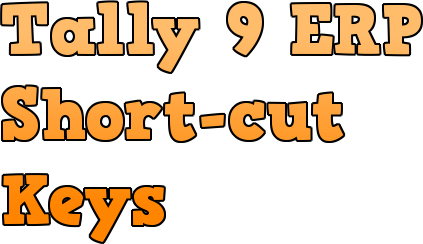
At all reports screens in TALLY.ERP 9
To remove a line in a report
ALT + R
At all reports screens in TALLY.ERP 9
To bring back a line you removed using ALT + R
ALT + S
At all reports screens in TALLY.ERP 9
To retrieve the last line which is deleted using Alt + R
ALT + U
At all reports screens in TALLY.ERP 9
From Invoice screen to bring Stock Journal screen
ALT+ V
At Invoice screen > Quantity Field > Press Alt + V to select the Stock Journal.
To cancel a voucher in Day Book/List of Vouchers
ALT + X
At all voucher screens in TALLY.ERP 9
To Register TALLY.ERP 9
ALT + R
At almost all screens in TALLY.ERP 9.
To accept a form
CTRL + A
wherever you use this key combination, that screen or report gets accepted as it is
At almost all screens in TALLY.ERP 9, except where a specific detail has to be given before accepting
To select the Budget
CTRL + B
At Groups/Ledgers/Cost Centres/ Budgets/Scenarios/Voucher Types/ Currencies (Accounts Info) creation and alteration
screen
To check the Company Statutory details
CTRL + ALT + B
At all the menu screens
To select the Cost Centre
CTRL + C
To select the Cost Category
At Groups/Ledgers/Cost Centres/ Budgets/Scenarios/Voucher Types/ Currencies (Accounts Info) creation and alteration
screen
At Stock Groups/ Stock Categories/ Stock Items/ Reorder Levels/ Godowns/ Voucher Types / Units of Measure ( Inventory
Info) creation/alteration screen
To select the Currencies
CTRL+ E
At Groups/Ledgers/Cost Centres/ Budgets/Scenarios/Voucher Types/ Currencies (Accounts Info) creation and alteration
screen
To select the Group
CTRL + G
At Groups/Ledgers/Cost Centres/ Budgets/Scenarios/Voucher Types/ Currencies (Accounts Info) creation and alteration
screen
To view the Support Centre
CTRL + H
At Almost all screens in TALLY.ERP 9
To select the Stock Items
CTRL + I
At Stock Group/ Stock Categories/ Stock Items/ Reorder Levels/ Godowns/ Voucher Types / Units of Measure ( Inventory
Info) creation/alteration screen
To import statutory masters
Ctrl + Alt + I
At all menu screens
To Login as Remote Tally.NET User
CTRL + K
At Almost all screens in TALLY.ERP 9
To select the Ledger
CTRL + L
To mark a Voucher as Optional
At Groups/Ledgers/Cost Centres/ Budgets/Scenarios/Voucher Types/ Currencies (Accounts Info) creation and alteration
screen
At the creation and alteration of Vouchers
To select the Godowns
CTRL + O
At Stock Group/ Stock Categories/ Stock Items/ Reorder Levels/ Godowns/ Voucher Types / Units of Measure ( Inventory
Info) creation/alteration screen
CTRL + Q
To abandon a form – wherever you use this key combination, it quits that screen without making any changes to it.
At almost all screens in TALLY.ERP 9.
CTRL + R
To repeat narration in the same voucher type
At creation/alteration of voucher screen
CTRL + Alt + R
Rewrite data for a Company
From Gateway of Tally screen
CTRL + S
Allows you to alter Stock Item master
At Stock Voucher Report and Godown Voucher Report
CTRL + U
To select the Units
At Stock Groups/ Stock Categories/ Stock Items/ Reorder Levels/ Godowns/ Voucher Types / Units of Measure ( Inventory
Info) creation/alteration screen
CTRL + V
To select the Voucher Types
To toggle between Invoice and Voucher
At Groups/Ledgers/Cost Centres/ Budgets/Scenarios/Voucher Types/ Currencies (Accounts Info) creation and alteration
screen
At creation of Sales/Purchase Voucher screen
CTRL + K
To login to Control Centre
At almost all screens of TALLY.ERP 9
CTRL + H
To access Support Centre. Wherein you can directly post your queries on the functional and technical aspects of
Tally.ERP9, Shoper and Tally.Developer.
At almost all screens of TALLY.ERP 9
Alt + Enter
To view the Voucher display
At Day Book and almost all Voucher Reports
Alt + S
To view Stock Query report
At all Voucher Creation and Alteration screens where inventory is applicable except Contra, Reversing Journal,
Memorandum and Physical Stock Voucher
CLICK HERE TO DOWNLOAD TALLY 9 ERP SHORT-CUT KEYS IN PDF
Very Useful information on your site…. This is very helpful site for tally user….
Tally Services